( by Boki7 )
Hi,
I'm manually importing databases of potential customers into spreadsheet and when I copy/paste email address there are empty fields in email addresses ( like: "some .address@ gmail. com" ).
My question is how can I remove empty fields between or in these email addresses? I would like to use search function to delete all empty fields, but don't know how to do that (like: from "some .address@ gmail. com" to "some.address@gmail.com" )?
Kind regards ;)
Solution:
Have a look at the following screenshot:
You can also try the following formula in Cell E1:
=arrayformula(iferror(if(
the above formula will look into the Column D and if the cell contains "@" then it will substitute the unwanted space from those cells only
I assume your other cells (not having email Ids) will not be having symbol "@"
and now you will have values in Column E,
Select whole column E and Copy (ctrl c) it.
And then select Column D and right click on Cell D1 and then select "Paste special" and "Paste values only"
after pasting values you can delete the column E.
Have a look at the animated screenshot of my spreadsheet:
I hope the above solution will help you, and if you need more help then please do comment below on this blog itself, I will try to help you out.
I also take up private and confidential projects:
If this blog post was helpful to you, and if you think you want to help me too and make my this blog survive then please donate here: http://igoogledrive.blogspot.com/2012/09/donate.html

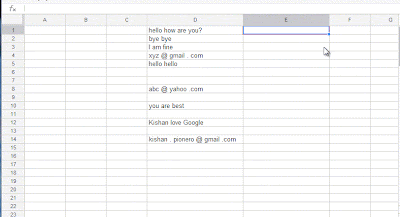
No comments:
Post a Comment